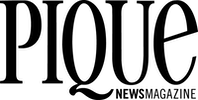Businesses have long understood the importance of backing up their important files, creating a level of redundancy that ensures everything goes on as normal if one or more of its computers are destroyed by a fire, water damage, or some other catastrophic event. In some cases it’s even a legal requirement to keep records of everything.
Home users are slower to get it. Even though most of us have put our entire music and home video collections on our hard drives, along with all of our digital photos, and files like taxes and address book, most of us are still not backing up. All it takes is one critical disk error, one power surge, one unbalanced drive motor, one hard bump, one undetected manufacturing defect in the disk or circuit board, the gradual loss of strength in magnets or integrity of the ferromagnetic disk coating, a broken fan and overheated case, or the accidental installation of a damaging virus — it could be anything, really — you could lose everything in the crash.
There’s always a chance you can salvage some or all of your files by paying a data recovery company several hundred dollars to go digging. There are also programs out there to let you do it yourself, but it all depends on the type of crash as to whether or not the programs will work — as well as your own technical prowess in getting another hard drive running in your computer to test the broken one. The best and cheapest solution is to back everything up yourself.
According to a study commissioned by Google, the failure rate of most hard drives is between two and four per cent, but can be as high as 13 per cent in certain conditions, with certain models. The study looked at 100,000 consumer grade drives used by Google, as well as high end drives that are built a lot better but cost more. While Google wouldn’t specify the makes of drives that were most susceptible to crashing, they did make a few discoveries. The first was that temperatures were more important than previously thought when it comes to your hard drives, and that most computers run at temperatures well above the recommended range. As a result they recommend maintaining your fans and ensuring adequate airflow.
Another thing they discovered was that SMART drives, which are self-monitoring, are not always reliable when it comes to reporting drive deficiencies.
However, if you do come up with a scan error when you check over your drives — something you should be doing every so often using your disk maintenance utilities — a drive is 39 times more likely to fail in the next 60 days than drives that scan cleanly.
Higher quality drives, due to the quality of components such as the drive spindle and magnets, are also more reliable than consumer versions — justifying a little added research and expense when you buy your computer.
There are several ways to backup your hard drive, and none of them are that expensive.
One simple way is to create a partition on your hard drive that is only used for backing up the files you choose to back up — Windows XP has this capability, as do most hard drives. Unfortunately, if the disk itself is physically damaged you could still lose your information.
Another option is to get a second hard drive. Internal systems are faster and more efficient in transferring data, but are subject to many of the same problems that could impact your main hard drive, like excessive heat, water damage, power surges, etc.
External hard drives are a great option, and are increasingly affordable — up to 500 GB for $200 on sale at Future Shop — and can be easily plugged into your computer via the USB or FireWire ports. Windows XP users can automate their disk backup options using the backup setup wizard, while Apple users have to download or purchase third party software.
In both cases you can choose what folders you would like to back up to an external drive, CD ROM, DVD, or flash-based jumpdrive. The more you back up the longer it takes, which is why it’s worth buying a program that backs up your files as scheduled when you’re not using the computer.
There is also an option of backing up files through the Internet, where they will be stored in a remote, secure location. There are several subscription services out there, like StorageGuardian.com, and @Backcup for PCs, and .Mac for Apple users. Although there is some cost involved, there are benefits — the fire, flood or power surge that damages your computer at home probably won’t happen at your backup’s location at the same time. And if it did for some reason, most backup companies have backups of their own.
For a lot of people, the answer may be simpler. For me, my music, photo and personal files probably take up just over 12 GB at this point, which can be burned to two or three DVDs (three regular DVDs or two double layer DVDs). Since they are already organized into folders it’s relatively simple to drag and drop.
If a single folder has more content than can be held on a single DVD — about 4.7 GB on the package, although you should call it 4.5 GB to be safe — then you may have to physically select and then drag and drop half or a third of that folder’s contents . The disk burning window will always let you know how much capacity you have left before starting a session. This isn’t a bad option, even if you have an external drive.
Why leave anything to chance?