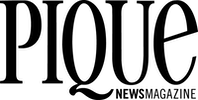My new laptop came with 4 GB of RAM, plus additional memory on my graphics card and in the Level 2 cache. It's the most onboard memory I've ever had, on a 64-bit dual core processor no less, and yet a quick look at my system performance blew my mind.
If you have a Windows 7 PC, I suggest you open the Resource Monitor in the Control Panel from time to time to see what's really going on with your computer.
You'll be surprised how many applications are running in the background at any given time and what kind of burden they place on your processor and memory, slowing your system down. Some of the processes are for things I rarely use, like a launcher for the built-in HP media centre, and can be turned off temporarily or permanently. I've heard this kind of thing referred to as "wasteware," and it's everywhere on PCs. Some of those programs running in the background may be viruses or spyware, so you should always do a Google search before canceling any process you're not entirely sure about.
The moment you sense things are not quite as fast as they ought to be it's time to tweak the beast. There are a lot of ways to speed up your computer in Windows 7 - disabling HP's security and media centres was a good start for me, but there is a lot more you can do.
Never Mind the Index - First of all, if you're relatively organized with your files then you can probably turn off the Search menu's indexing feature. Basically this subprogram skims through your files and folders and makes a master list that speeds up your searches, but if you know where everything is then you really don't need it. The fastest way to turn this off is to type "services.msc" in your Start window search bar, find Windows Search on the list, right click on it and select "Properties," then set the "Startup type" window to "Disabled."
Stop it Before it Starts - The reason it takes so long between turning a computer on and being able to use it is the fact that most of the programs running in the background have insinuated themselves into your startup menu. Opening more programs takes more time, and once those programs are open they continue to drain your system resources. The fastest way to shut down unwanted programs is to type "msconfig" into the Start window, and click on the "Startup" tab. You're not going to know what some of those items do which is why you'll need to do a little research before flicking on program names, but generally you can turn off any or all non-essential programs on the list. Remember, you can always open those programs after startup when you need them.
Keep it Up To Date - One of my new favourite Windows 7 programs is Ccleaner by Piriform. While this program is excellent for keeping your computer clean of temporary files and uninstalling unwanted programs (both key to good performance), it can also perform a few optimization tasks like keeping your system definitions up to date, search for missing drivers and so on. My computer automatically checks for updates from Windows as well.
Keep It Clean - While your desktop and files may seem clean and organized it's a safe bet that your hard drive is a mess as the system out of necessity writes files in several different locations at the same time. Of course your computer has no trouble reassembling all that data when you need it, but it takes time. And the more crowded and disjointed your drive becomes the longer it takes to read. The best way to reorganize your data is to defragment your disk from time to time, a process that reorganizes the data on your drive in a linear, logical way by reassembling your files in one place.
It can take hours to do unless you stay on top of things and do a defrag every three months at minimum. You can find the Windows 7 version in the Start Menu under All Programs, Accessories, System Tools and Disk Fragmenter. There is even a tool that lets you schedule regular disk defrags while you're sleeping.
There's a Webapp for That - Of all the programs that people use on a regular basis, it's a good bet that you're running a web browser almost all of the time. So why not use your web browser to do a lot of the things you typically rely on other applications for, and boost your system performance in the process?
A Google account can replace your email client, office software, calendar software, RSS reader, instant messenger client and address book for starters, and gets more capability all the time. Google Notifier will let you know when you have new mail, are invited to a chat or one of your calendar events is imminent.
In addition to Google, there are a lot of add-ons to Firefox you might want to consider ranging from calculators to dictionaries. Google Chrome is catching up as well.